March 6, 2018
At the beginning of 2018, I made a list of my favorite memories from 2017. Many of them included meeting other photographers at workshops or through social media. Over the course of the last year I’ve started communicating with a few of them regularly, as we don’t necessarily have coworkers with us day to day. It helps to have a friend that is just a call away when you need to talk to someone! We bounce ideas off of each other, troubleshoot, and offer advice on how to be more efficient with our time. One topic that has come up numerous times is Lightroom catalogs. “Wait, what’s the difference between a Lightroom catalog, folder, and collection?” Let me go ahead and try to explain it (because it took me too long to figure it all out).
Lightroom Catalogs
Simply put, a Lightroom catalog houses the “edits” of your photos. It doesn’t hold the actual applied changes, but, for example, it knows that you adjusted the exposure, color temperature, shadows of image 734. It knows what preset you used on each image. The edits aren’t applied to an image until you export them. You can always go back to your images in Lightroom and see what edits you made and revert back to the original, as long as you have the catalog that you used to edit the image.
I create a new Lightroom Catalog every 6-12 months. When my Lightroom seems slow or it takes too long to back it up, I create a new catalog and name it with the month that I’ve started it. So I have a “January 2018” catalog at the moment. You can see the name of your catalog by looking at the gray bar at the very top of your Lightroom.
Some photographers use a different catalog for every session they shoot. If that’s your thing, you do you! For me personally, I would find it a little annoying to have to open up a different catalog when flipping through images, and I don’t think that would allow you to use collections as effectively (see below).
Lightroom Folders
Folders are how you organize your images. I have my images saved by year > month > session. I save my film and digital images in separate folders, but do what works for you! I can easily find images that I’m looking for.
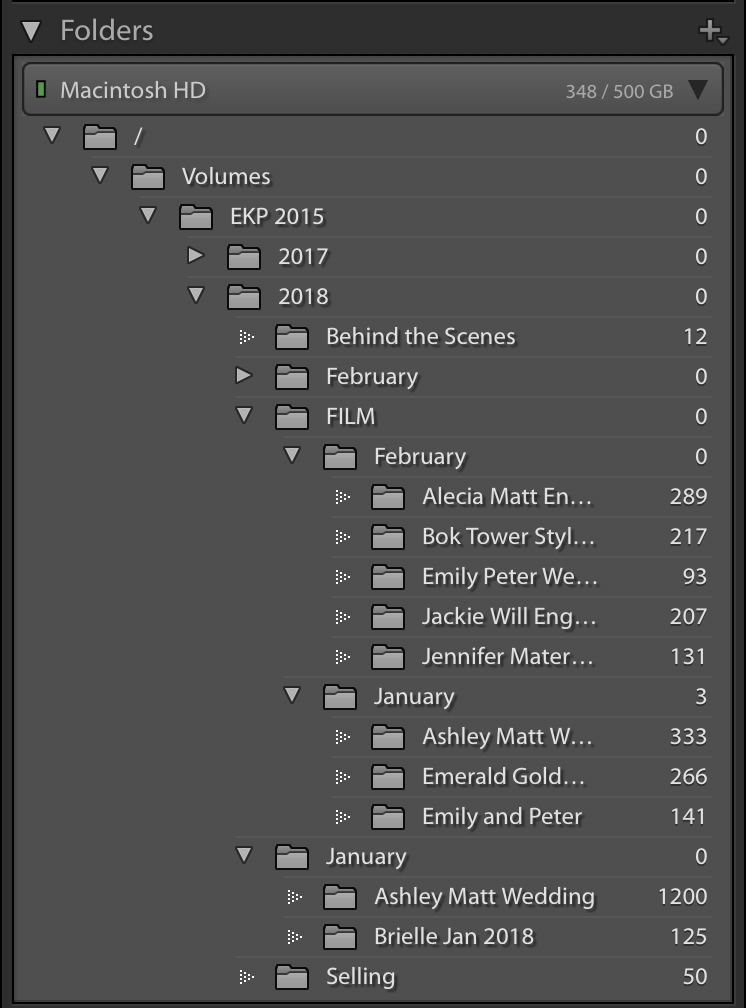 When you import/copy images into Lightroom and you create subfolders, those folders will actually be created on your computer, wherever you’ve saved them. The hard drive where I save my images mirrors my Lightroom Folders. If I were to rename or move my hard drive folders, Lightroom would no longer know where those images are, and a little “!” icon would appear. You can easily tell Lightroom where you’ve moved those images by clicking on the “!” icon and locating the folder for Lightroom.
When you import/copy images into Lightroom and you create subfolders, those folders will actually be created on your computer, wherever you’ve saved them. The hard drive where I save my images mirrors my Lightroom Folders. If I were to rename or move my hard drive folders, Lightroom would no longer know where those images are, and a little “!” icon would appear. You can easily tell Lightroom where you’ve moved those images by clicking on the “!” icon and locating the folder for Lightroom.
To go back to an earlier point about catalogs, say I wanted to pull up an image from Ashley and Matt’s wedding. If I went to my hard drive where the images are stored (EKP 2015), clicked into 2018 > January > Ashley and Matt’s wedding and selected image “EKP_5176”, it would look totally different than it does in my catalog. The image in my Lightroom is edited. But the one in my hard drive is just the raw file. The catalog is where the edits are stored, and those edits won’t be applied the image until it is exported.

The image on the left was a screenshot from my catalog, and the image on the right was a screenshot of the same image saved on my hard drive.
Lightroom Collections
Collections can be used in a variety of ways. With collections, you can drag images into a collection (or create a new collection) but those images (and their original files) will stay in their organized folder (in Lightroom and the hard drive).
I personally use collections to help me with wedding publication submissions (read my blog post with tips to get your work published here). After I’ve edited a wedding, I select my favorite 50-100 images and create a collection. That way, when I’m sending images to editors, I already know which images are my favorite. If I need to change the size of the images for a different editor, I simply open that collection and export the images at a different size. Or, if one editor only wants 35 images for a submission, I only have to narrow it down from my already curated collection, rather than going back to the wedding folder with 800+ images.
Another way you can use collections is by collecting images from many different folders into one source. For example, you could use this to keep track of images you want to add to your website portfolio. After each wedding or session (which would probably each have a separate folder), you could drag and drop a few of your favorite images into a “wedding portfolio” collection and when you’re ready to update your website, they’re already in a separate collection for you, ready to go!
This could also be used as a way to organize family photos. Every time you go on a trip (each trip would probably have its own separate folder), you could drag photos of your children or significant other into a separate collection, so when it comes time to post about them on their birthday, you don’t have to dig through different folders to find a specific image, they’re already saved in their own separate collection.
Simply put, collections are an easy way to organize batches of photos that may be in a variety of different folders. The images remain in their original location.
I hope you found this blog post about Lightroom catalogs, folders, and collections helpful! If you’re looking for additional resources, please review my “Tips for Photographers” blogs. Is there anything else I can help with? Send me an email – emily [at] theganeys [dot] com.
